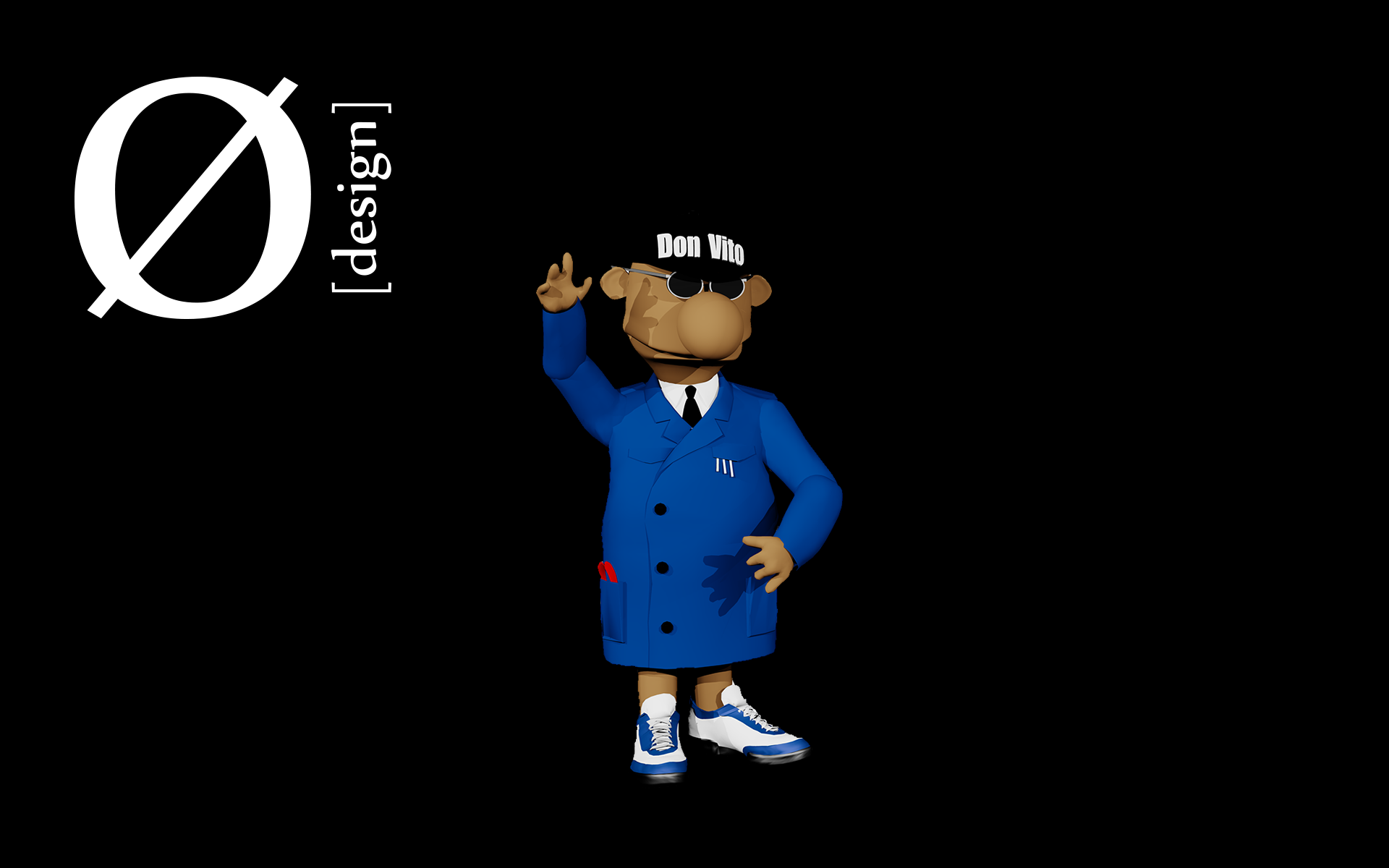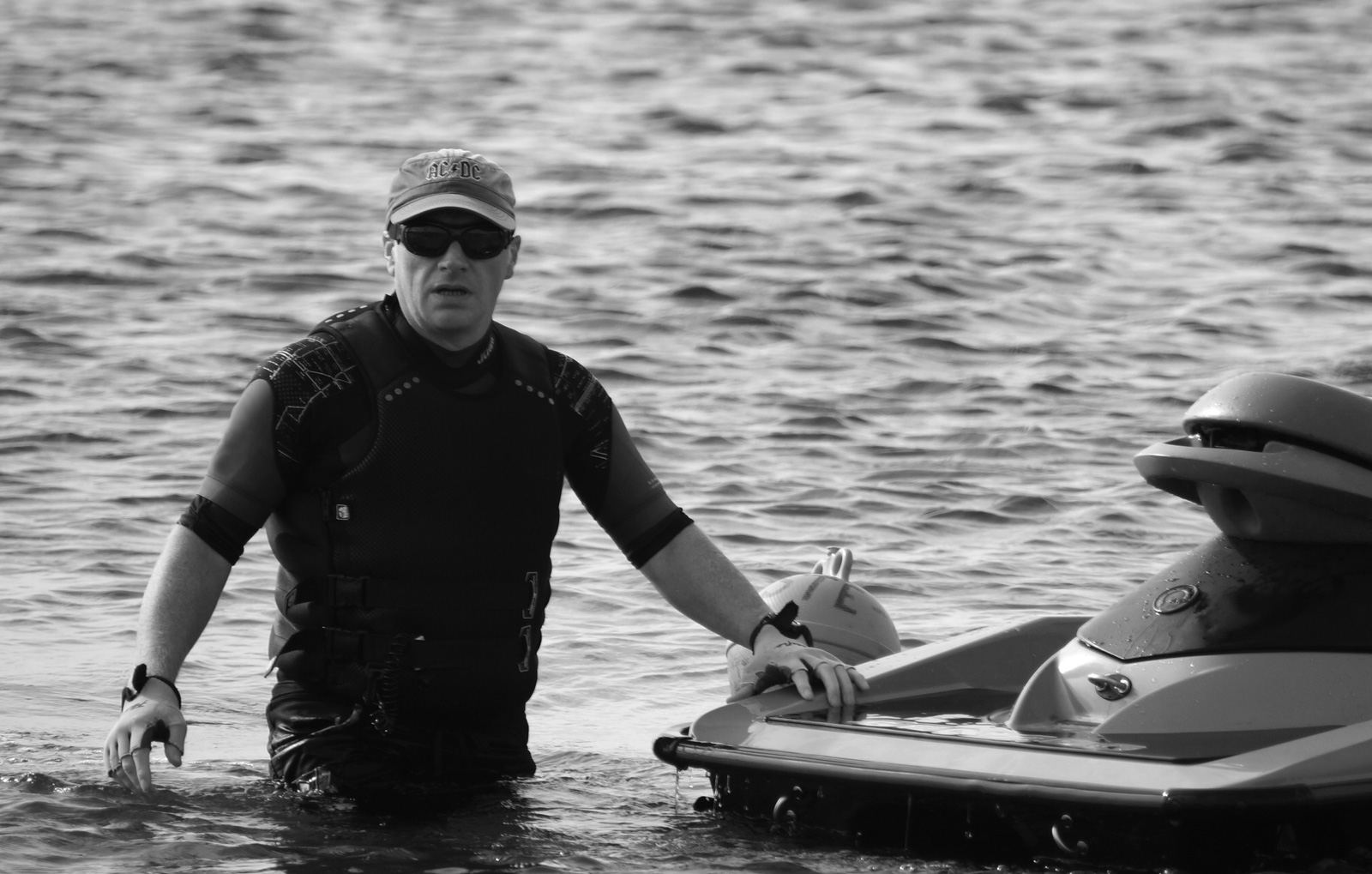SBS 2008 - Event ID 33002 ID 5586 ID 6398 alle 5 Minuten
Event ID 33002
Die Beschreibung für die Ereignis-ID "33002" aus der Quelle "MSSQL$MICROSOFT##SSEE" wurde nicht gefunden. Entweder ist die Komponente, die dieses Ereignis auslöst, nicht auf dem lokalen Computer installiert, oder die Installation ist beschädigt. Sie können die Komponente auf dem lokalen Computer installieren oder reparieren.
Falls das Ereignis auf einem anderen Computer aufgetreten ist, mussten die Anzeigeinformationen mit dem Ereignis gespeichert werden.
Die folgenden Informationen wurden mit dem Ereignis gespeichert:
module
dbo.proc_MSS_Cleanup
Der angegebene Ressourcentyp wurde nicht in der Image-Datei gefunden
Event ID 5586
Unbekannte SQL-Ausnahme '33002'. Zusätzliche Fehlerinformationen von SQL Server sind unten aufgeführt.
Access to module dbo.proc_MSS_Cleanup is blocked because the signature is not valid.
Event ID 6398
Ausnahme bei der Execute-Methode der Auftragsdefinition 'Microsoft.SharePoint.Search.Administration.SPSearchJobDefinition' (ID 812581c1-a16c-49bb-820d-99075cbfccab). Weitere Informationen werden unten angezeigt.
Access to module dbo.proc_MSS_Cleanup is blocked because the signature is not valid.
Grundsätzlich als Administrator anmelden (rechtsklick -> als Administrator ausführen)!
Solution:
For most issues the resolution will be to be to forcefully finish phase two and complete the provisioning of the databases. To do this, follow these steps:
1.Open the Services snap-in and Restart the Windows Internal Database service.
2.Run the following command from an elevated command prompt (if the command fails, note the error and run the command again, in some occasions due to some timing considerations, it might have to be run multiple times before it works, we would suggest trying it 2 or 3 times).
a.C:\Program Files\Common Files\Microsoft Shared\Web server extensions\12\BIN\psconfig -cmd upgrade -inplace b2b -wait -force
b.The command may take a long time to run. If it completes successfully, SharePoint Central Admin and Companyweb should work (confirm IIS services are running, bindings are correct, etc.)
3.After the psconfig completes, check the following:
If SharePoint Central Admin works but Companyweb does not, check the bindings for the web site in IIS, we’ve seen some cases where they are missing.
The previous steps take care of most of the issues, on a few others we’ve seen issues with abnormally configured custom accounts for the Search Service causing problems. Here is a quick workaround to get you through the issue back to a working CompanyWeb if you are indeed hitting this issue.
1.To verify that the Local Service account is being used for SharePoint Search, do the following:
a.Click on Start > Run and type services.msc
b.Right-click on the Windows SharePoint Services Search service and choose Properties
c.Click on the Log On tab. If the account is anything other than Local Service, proceed with the following steps.
2.To fix this, use stsadm to unprovision the search service so you can finish psconfig. After that, you should be able to access Sharepoint Central Administration to fix the login account and restore the functionality of SPSearch:
a.Open an elevated cmd prompt and run the following command:
C:\Program Files\Common Files\Microsoft Shared\Web Server Extensions\12\BIN>STSADM.EXE -o provisionservice -action stop -servicetype "Microsoft.SharePoint.Search.Administration.SPSearchService, Microsoft.SharePoint.Search,Version=12.0.0.0,Culture=neutral, PublicKeyToken=71e9bce111e9429c" -servicename spsearch
b.Complete Steps 1-3 from the previous section. Once they complete and you have a working SharePoint Central Administrator and CompanyWeb sites, proceed to the next set of steps.
3.Change the login account for SPsearch to Local Service.
a.Open Sharepoint Central Administration > Operations > Services on Server
b.Click on Windows SharePoint Services Search
c.Select Local Service under predefined for service account and content access account, then click OK
4.Use stsadmin to reprovision the spsearch service:
a.From an elevated cmd prompt, run the following command:
C:\Program Files\Common Files\Microsoft Shared\Web Server Extensions\12\BIN>STSADM.EXE -o provisionservice -action start -servicetype "Microsoft.SharePoint.Search.Administration.SPSearchService, Microsoft.SharePoint.Search,Version=12.0.0.0,Culture=neutral, PublicKeyToken=71e9bce111e9429c" -servicename spsearch
5.You will not see any search results in SharePoint until a full crawl has been initiated and is successfully indexing the content. To trigger this, use stsadm:
a.From an elevated cmd prompt, run the following command:
C:\Program Files\Common Files\Microsoft Shared\Web Server Extensions\12\BIN>STSADM.EXE -o spsearch –action fullcrawlstart
Important: If you are receiving event 2436 for Windows SharePoint Services 3 Search after initiating the full crawl, then you need to follow the steps that are documented in the following blogpost: Event 2436 for SharePoint Services 3 Search. In fact, we have seen the occurrence of this issue become the reason why many customers change the login account for spsearch as an attempted workaround.
companyweb funzte nicht:
http://blogs.technet.com/b/sbs/archive/2009/05/06/companyweb-inaccessible-after-sharepoint-3-0-service-pack-2.aspx
oben genannte Event ID waren behoben / ID 6800 war neu
http://support.microsoft.com/kb/944267/de
Dann mußte ich doch andere "Geschütze" auffahren: Windows Small Business Server 2008 Best Practices Analyzer
Alle beanstandeten items behoben und weiter:
a.Click Start, point to Administrative Tools, and then click SharePoint 3.0 Central Administration.
b.Click Operations, and then click Services on Server under Topology and Services.
c.Verify that the Windows SharePoint Services Search service is stopped. If it is running, stop the service.
d.Click Windows SharePoint Services Search under Services.
e.Under the Search Database, change the database name to any name other than the default name, and then click OK.
f.On the Services on Server page, click Start to start the Windows SharePoint Services Search service.
I then manually started Windows SharePoint Services Search service
Ran 'psconfig -cmd upgrade -inplace b2b -wait -force'
This time it completed, restarted IIS and my sites were back.